|
For each ABACUS project there are project settings which can be accessed through the File | Project Options... while a file is open.
These settings include:
•General
•Password
•Collaboration
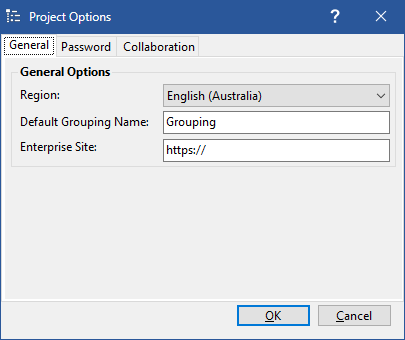
 Note Note
If you don’t see the Project Options... menu item then you don’t have Administrator access and you cannot change this project's options. If no Region is set (i.e. the Region in Project Options is 'None (System Region)') then each user's MS Windows current culture settings (i.e. Regional Settings) are used to validate the properties.

General
To change an ABACUS project's Region settings
Select the Region that you wish to set from the combo box.
 Note Note
Please refer to Changing a Project's Regional settings for the regional defaults and more information.
To change an ABACUS project's Enterprise URL
Enter the Base URL of your Enterprise project with the corresponding project in the text box labelled Enterprise Site.
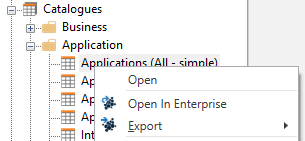
 Note Note
Using a mismatching or out-of-date project on studio to what is used on the enterprise URL may result in failed navigation and an error page.
 Note Note
Each project will have the option to specify a particular URL that allows users to open views on Enterprise from Studio. Examples of what can opened in Enterprise from Studio includes: Standards, Components, Connections, Catalogues, Matrices and Diagrams.
Changing Default Grouping Name
Each project will have the option to specify a particular type to be designated as the default group type based on the Default Grouping Name which the default Hierarchy of types will use to create a Hierarchy path if the path does not already exist. See Assigning Types a Default Hierarchy for more information on setting default hierarchies.
To change an ABACUS project's Default Grouping Name
Enter the name of a valid existing Element Type in the field to be used when creating Default Hierarchies.
 Tip Tip
Your chosen default grouping name applies to both component and connection types, so if you had 'Grouping' set as your default grouping name, you would need a component type named 'Grouping' as well as a connection type named 'Grouping'!

Password
ABACUS projects support customised password enforcement settings to help meet organisation security safety and standards.
•Minimum password length: Minimum amount of characters required for users when setting a password.
•Maximum password length: Maximum amount of characters allowed for users when setting a password.
•Maximum repeated characters: Maximum amount of repeated occurrences to have the same character in a row.
•Maximum sequential characters: Maximum amount of sequential characters to occur in a row.
•Check against common passwords: Checks against a common list of passwords in a local installation directory file.
•Check for context specific words: Checks against context specific list of passwords in a local installation directory file.
•Check against online database: Checks against an online database for matches of known breached passwords.
 Note Note
For options requiring local files, if active will require the appropriate file in the "PasswordValidation" folder under the installation directory otherwise will not permit changing passwords. It is recommended when using these options to set the local files to read-only where possible to avoid password validation tampering.
 Note Note
For options requiring online access, passwords are one-way hashed only and securely partitioned to perform the lookup for known breached passwords.
 Tip Tip
Password enforcement settings made here will be observed on ABACUS Enterprise and will have its own local files used for password enforcement.

Collaboration
The ABACUS Collaboration project will periodically check for updates at the set intervals and give the user reminders if there are any updates that can be made. Here you can assign the intervals, one being the Suspension interval which suppresses the update reminder since the last update made and the Reminder update being the time since the user last rejected the recommendation to update to the latest version of the file.
To change an ABACUS Collaboration project's update intervals
-Set the amount of time between 15 Minutes and 24 Hours for how long the update check should be suspended after updating a file (set to 15 Minutes by default).
-Set the amount of time between 15 Minutes and 24 Hours for how long until the user should be reminded to update their file (set to 4 Hours by default).
To change an ABACUS Collaboration project's commit intervals
-Set the amount of time between 1 and 10 Days for how long the commit reminder interval should be after committing a file (set to 3 Days by default).
 Note Note
The options for setting the Collaboration Automatic Options can only be edited on Collaboration projects.

See Also
Changing a Project's Region settings | Working with Collaboration Server | Assigning Types a Default Hierarchy
© 2001-2024 Avolution Pty Ltd, related entities and/or licensors. All rights reserved.
|