|
Architectures can be explicitly evolved and a hierarchy of architectures created. Thus by evolving your architecture in ABACUS, a number of advanced architectural solutions can be created, compared and baseline ID. Goals (or metrics) can be defined for any number of architectural properties for existing architectures.
A simple way to consider the evolution of an architecture is to relate it to the concept of descendant architecture. When an architecture is evolved, a copy of the parent architecture is created. This copy can be said to be a direct descendant of the original parent architecture.
 Note Note
In this online help documentation and the ABACUS toolset itself, the term evolve is more commonly used than the term descendant, please note that both refer to the same functionality.
To evolve an existing architecture
1.Ensure you have an ABACUS file open and the Explorer Window displayed.
2.Select the relevant architecture you want to evolve from the explorer tree.
3.Right click on the architecture and select Evolve from the menu.
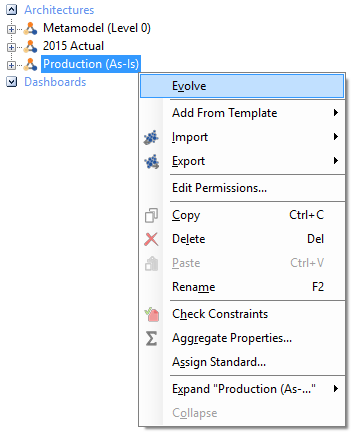
Evolving the Chosen Architecture
4.The evolved architecture will appear below the selected architecture.
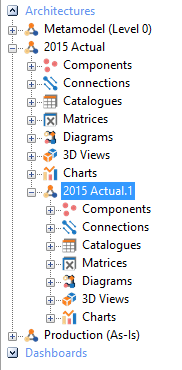
Evolved Architecture
 Note Note
The evolved architecture can be renamed by right clicking on the architecture and selecting Rename. Furthermore, all the diagrams and catalogues in the evolved architecture will be automatically set to 'diff' against the baseline architecture that it was evolved from.

Setting goals for your evolved architecture
Setting goals for your evolved architecture allows you to create a criteria to assess the evolution of your architectures. Goals are determined by the property types and the names of those properties existing in your evolved architecture. Goals can also be manually defined and added to you architecture. Follow the steps below to set goals.
Setting goals from existing properties for your evolved architecture
1.Ensure you have an ABACUS file open and the Explorer Window displayed.
2.Select Tools | Set Goals From the main menu bar.
3.The Goal Input window will display.
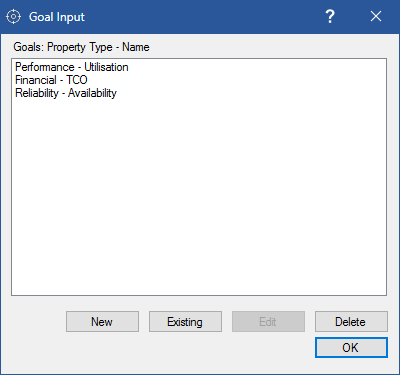
Goal Input Window
4.Click on the Existing button.
5.The Select A Property window will display.
6.Select a property you want to set as a goal for your evolved architecture and click on the OK button.
7.The selected goal will now appear in the Goal Input window.
8.Select the goal and click on the Edit button.
9.The Edit Goal window will display.
 Note Note
This window allows you to change the property name and type that the goal will reflect, as well as the worst and best value (or minimum/maximum values) for that property. These values are found by comparing all architectures and finding the smallest and largest value in each for that specific property. These values can also be manually defined. For example, if you were to set a goal for the property named Response (Ave) and of type Performance, your worst and best value could reflect the transaction speed needed for optimum performance (best value) and the transaction speed needed for only main applications to be processed (worst value).
10.Once the relevant values have been defined, select OK.
Setting goals from new properties for your evolved architecture
1.Ensure you have an ABACUS file open and the Explorer Window displayed.
2.Select Tools | Set Goals From the main menu bar.
3.The Goal Input window will display.
4.Click on the New button.
5.The New Goal window will display.
 Note Note
This window allows you to define the property name and type that the goal will reflect, as well as the worst and best value (or minimum/maximum values) for that property. For example, if you were to set a goal for property named Response (Ave) and of type Performance, your worst and best value could reflect the transaction speed needed for optimum performance (best value) and the transaction speed needed for only main applications to be processed (worst value).
6.Once the relevant values have been defined, select OK.
7.A dialog to Add to all architectures will display as below:
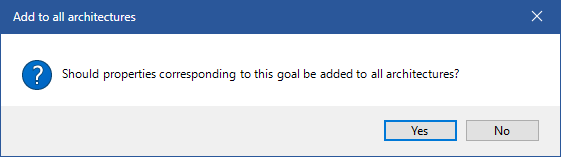
8.Click on Yes to add the goal as a property to all the relevant architectures. This ensures that the newly defined goal and its properties will be added to all the architectures in the file. If you do not wish include the property in the architectures, you can click on No.

See Also
Populating your architecture - Overview | Populating your architecture manually | Viewing a star plot of your evolved architectures| Viewing a scatter plot of your evolved architectures
© 2001-2024 Avolution Pty Ltd, related entities and/or licensors. All rights reserved.
|