|
ABACUS allows you to export your architecture to .mdb (Microsoft Access), MS SQL Server, .abacus (ABACUS file), and .xls (Microsoft Excel) format. You can also export your diagrams to PNG, JPG, SVG (Scalable Vector Graphics), TIFF, GIF and BMP format and your reports to .html (HTML), .pdf (Adobe Acrobat), .xls (Microsoft Excel), .doc (Microsoft Word) and .rtf (Rich Text Format) formats. This allows you to analyse and view the architecture and its data in any way you want.
To export your architecture to .mdb (Microsoft Access)
1.Ensure you have an ABACUS file open.
2.Click on the File menu.
3.Select Export, and then To MDB.
4.Take note of the warning and click OK.
5.Type a name for the file.
6.Click the Save Button.
 Note Note
The export format of the .mdb database is specific to ABACUS and any schema changes will result in inability to re-import. Please see Populating with MS Access for a description of the MS Access schema.

To export your architecture to MS SQL Server
1.Ensure you have an ABACUS file open.
2.Click on the File menu.
3.Select Export, and then To MS SQL Server.
4.In the dialog that appears click the Export Blank MDB ... button and import this into your MS SQL Server database server.
5.Fill in the database information and the connection string.
6.Click the Export Button.
 Note Note
The export format of the MS SQL Server database is specific to ABACUS and any schema changes will result in inability to re-import. Please see Populating with MS Access for a description of the database schema.

To export your architecture to .xls (Excel file)
1.Ensure you have an ABACUS file open, an explorer displayed, and an architecture added.
2.Ensure you have an Excel Import /Export Configuration File defined.
3.Right-click on an architecture in your model or any part of the Components node (within a given architecture) you wish to export to the Excel Configuration File.
4.Select Export | To Excel... from the menu.
5.The Select Excel Import/Export Configuration File to Use window will be displayed.
6.Select the relevant configuration file for your architectural model and click on the Open button.
7.If not automatically done so, map the top level components in your current architecture to the Set Id (as previously defined) and click on Export....
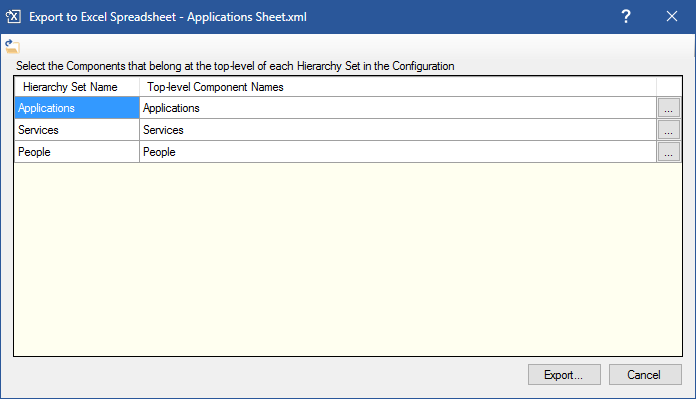
Example Top-Level Component Mapping
8.Choose a location and filename for your Excel file and click the Save button.

To export your architecture to .abacus (ABACUS file)
1.Ensure you have an ABACUS file open.
2.Right-click on the Architecture node, any architecture in your model or any part of the Components tree.
3.Select Export | To File... from the menu.
4.Choose a location and filename and click the Save button.
 Note Note
You can import an ABACUS file back into ABACUS by following steps 1-2 above and then selecting Import | From File.... After you have selected the file you want to import, you will be asked how you would like to import the standards and types. You can import standards and types as either new or merged standards and types. The default setting is for standards and types to be merged with existing standards and types if they already exist in your project.

To export your architecture to .xml
1.Ensure you have an ABACUS file open.
2.Right-click on an Architecture node, any architecture in your model or any part of the Component tree.
3.Select Export | To XML... from the menu. Alternatively you can click on the menu File | Export | To XML...
4.Choose a location and filename and click the Save button.
 Note Note
You can import an XML file back into ABACUS by following steps 1-2 above and then selecting Import | From XML.... After you have selected the XML file you want to import, you will be asked how you would like to import the standards and types. You can import standards and types as either new or merged standards and types. The default setting is for standards and types to be merged with existing standards and types if they already exist in your project.

To export your diagram to PNG, JPG, SVG, TIFF, GIF or BMP
1.Ensure you have an ABACUS file open.
2.Open the diagram you would like to export.
3.Click on the Export Diagram button on the Diagram toolbar.
4.The Export Diagram window will appear.
5.Select the Browse button to save the visualisation in the desired location.
6.Select the Save as type pull-down menu to choose the file type.
7.Click the Save button.

To export your report to .pdf (Adobe Acrobat), .xls (Microsoft Excel) or .doc (Microsoft Word)
1.Ensure you have an ABACUS file open.
2.Create a report you would like to export.
3.Click on the Export button on the reports toolbar.
4.Select Excel, PDF or Word from the drop-down box.
5.Wait a few moments while the report exports.
6.Choose a location and filename and click the Save button.

© 2001-2024 Avolution Pty Ltd, related entities and/or licensors. All rights reserved.
|